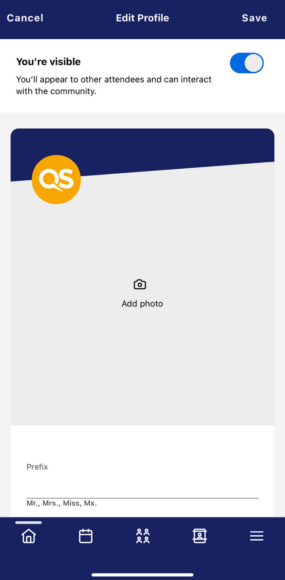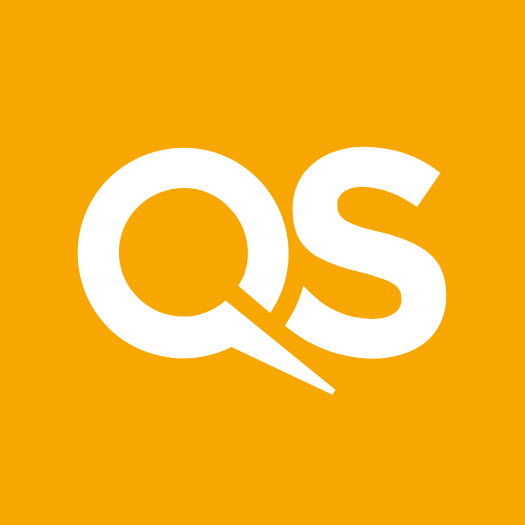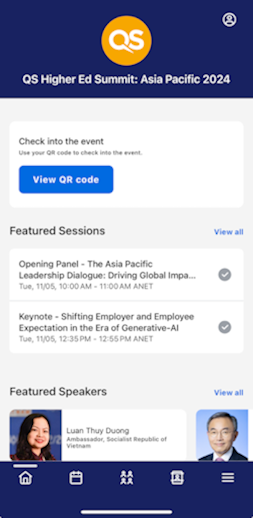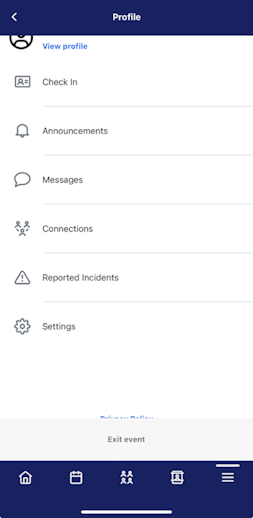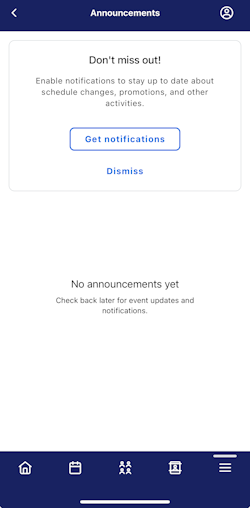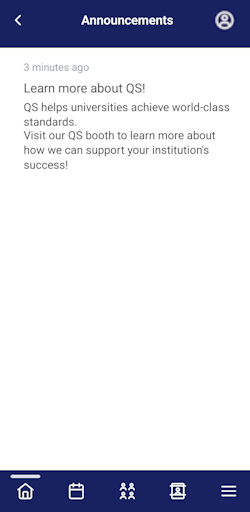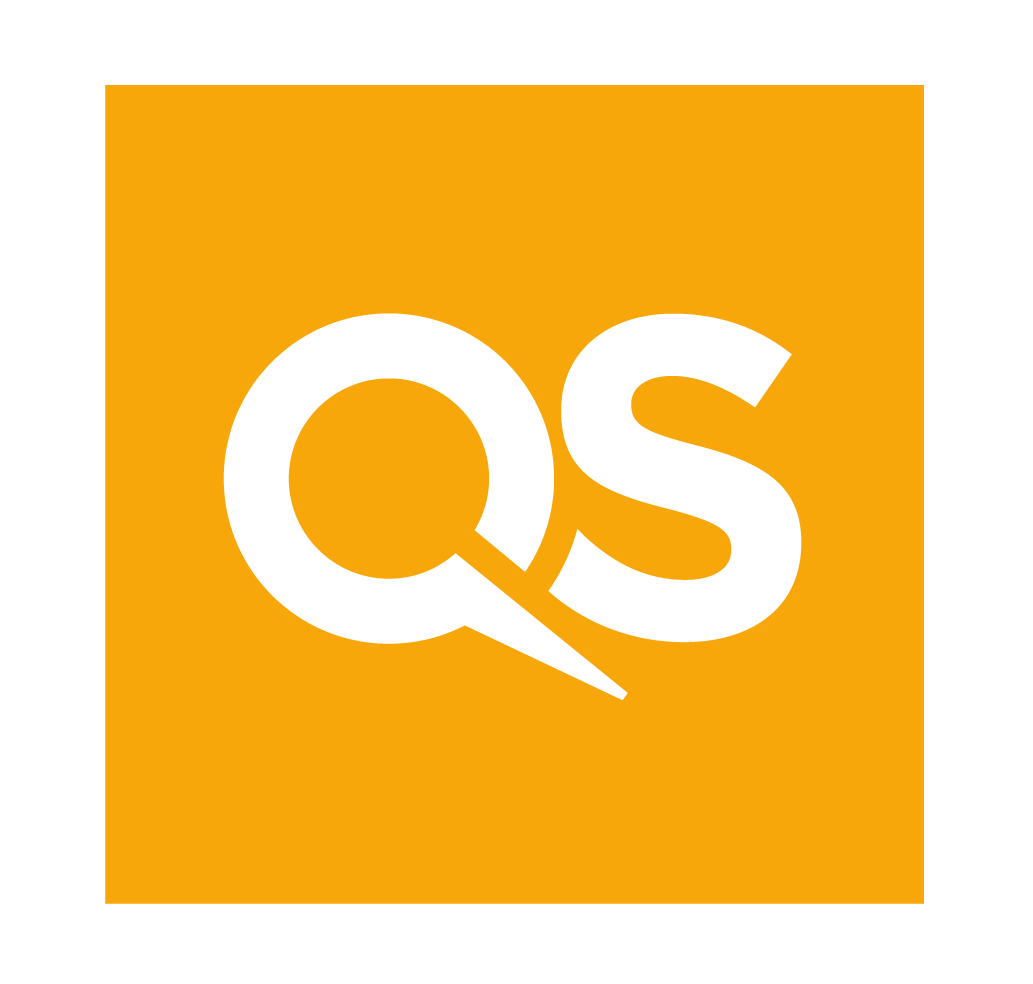Download the App
Download our official event app from [App Store/Google Play Store].
Logging In
Once downloaded, open the app. You can search the name of the event or use the Event ID (listed in the email) to find the event.
You may be prompted to log in before downloading the event to the app. After entering your first name, last name, and email address, a verification code will be sent to your email and/or mobile number.
Troubleshooting Log In
• Ensure you are entering the same email you registered with for the event.
• Check spam and junk folders for the verification code email.
• The email or text should be triggered in less than a minute.
• If you still do not receive the verification code, contact [email protected].
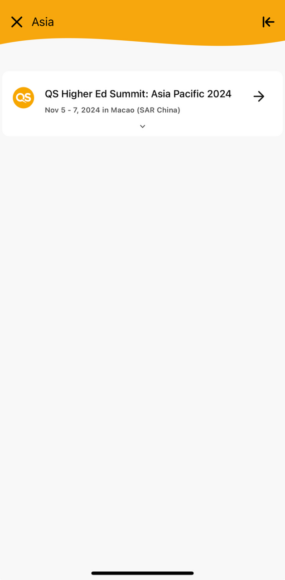
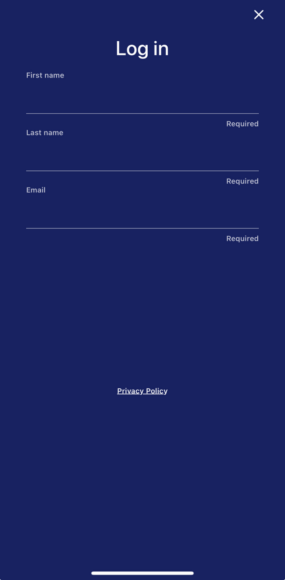
Navigating the Event App
There are four main navigation tabs at the bottom of the app you can use to access different information about the event
Home Tab
This is the homepage of the event app. You will be able to see important information related to the event, including live and upcoming sessions, sponsors, speakers, exhibitors and conference floor plan.
You can click into an individual session, speaker, sponsors or exhibitors to view more details. You can also use the quick links at the bottom of the page to navigate to other pages in the app.
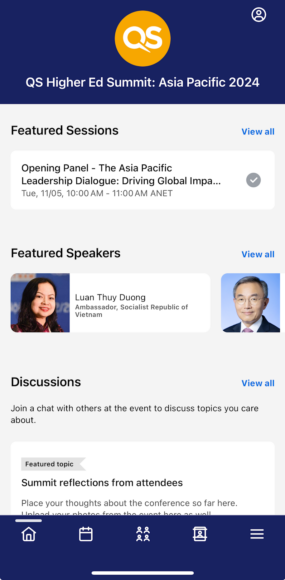
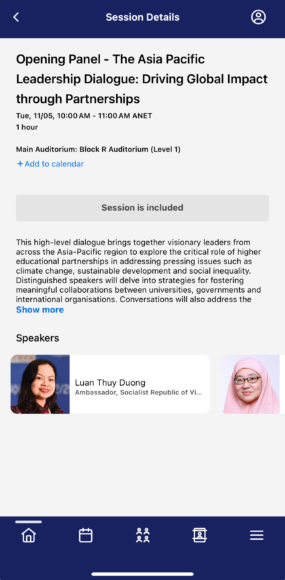
Schedule Tab (Calendar icon)
This tab links to two pages: All Sessions and My Schedule
All Sessions
The All Sessions page lists the sessions you can attend during the event. They are listed in the order they occur. Use the filter or the search icon at the top to find a particular session.
My Schedule
All recorded sessions will appear here for viewing after they have occurred live. To review any session you missed, access this page.
You can click on a session name to access more information, including its location, speakers, sponsors, and additional content.
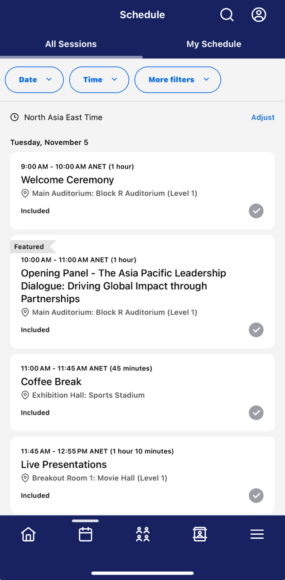
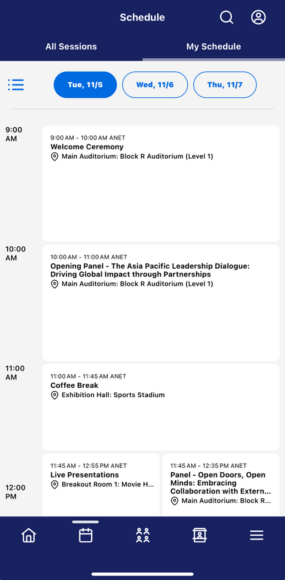
Profile Tab
The profile tab contains several features related to the event.
View and Update Profile
Click on View Profile to view and edit your profile information. You can add a headshot, update your personal information, and choose your visibility settings so other attendees can see you and connect with you.
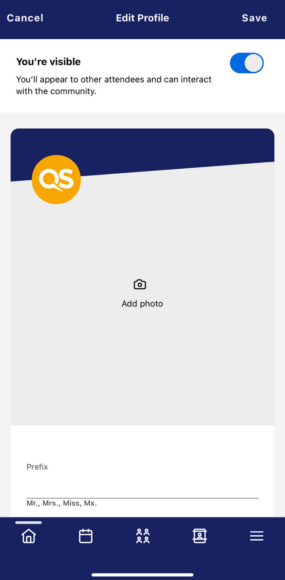
Digital Badge/Check in QR Code
The Digital Badge contains your registration information and a QR code that can be used to scan in and out of the event and sessions, and by exhibitors onsite.
After logging into the app, click on the profile icon in the top right corner and select “Check In.” You’ll find the QR code there, which you can use for event registration check-in, session check-in, or to connect with exhibitors.
Announcements
You can view all the announcements and updates from the event under this tab. To ensure you’re notified every time you receive an announcement/update, you can enable the setting on the homepage by clicking on “Get Notifications” button.
More Tab
All other information about the event can be found in the More tab. This includes information about speakers and exhibitors, the event venue, and any additional event materials.
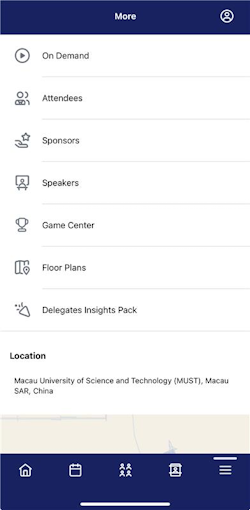
Exhibitors and Sponsors
Navigate to the exhibitors page to find a list of all event exhibitors in alphabetical order. Visit the sponsors page to see all event sponsors listed by sponsorship level.
Sessions (under Schedule)
You can adjust the session times to match the event’s time zone or use your device’s current time zone. Just select your preference to keep track of the schedule easily.
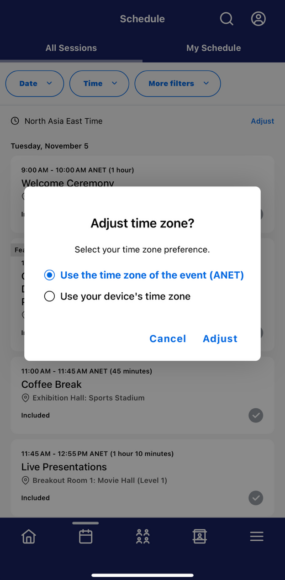
Floor Plan
Use the floor plan to locate exhibitor booths in the exhibition hall, as well as auditoriums and breakout rooms for the sessions you want to attend.
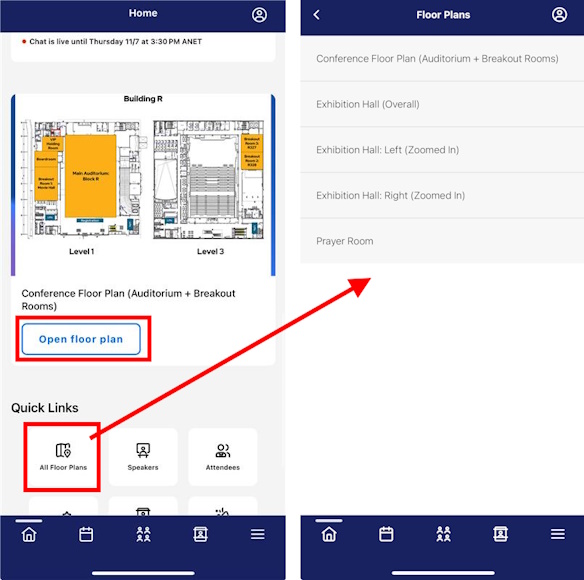
Community
You can view the attendees list here and start adding connections and schedule a meeting with them for collaboration or exchange of ideas.
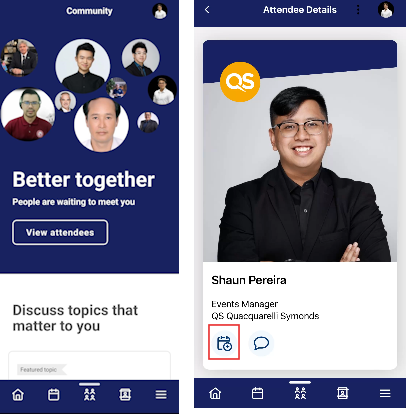
Main Feed
Share your QS HES APAC 2024 journey here and join the conversation with others.
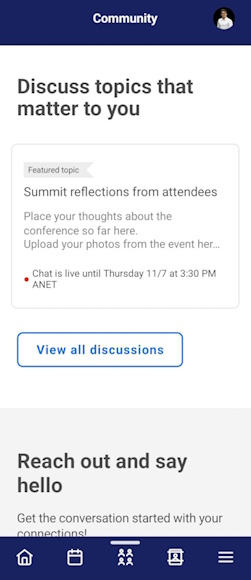
Announcements (under Profile)
Enable notifications to stay updated on schedule changes and other event activities.
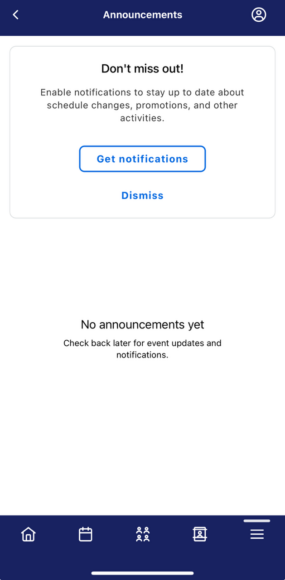
Privacy (under Profile)
You can control your visibility on the attendee list. Choose whether other delegates can search for and see you on the list.